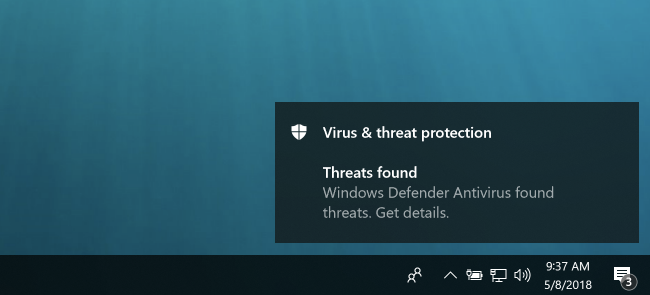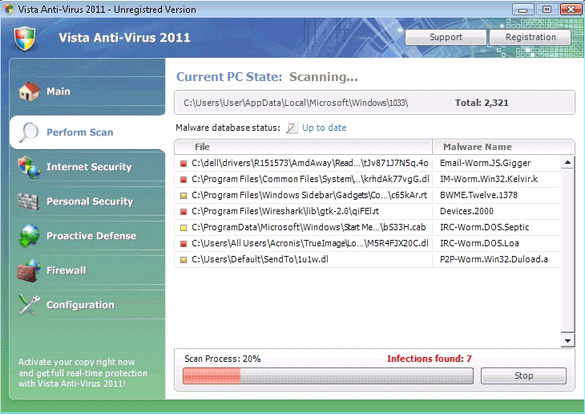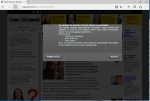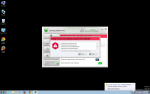Vista Anti-Virus 2011 is a fake security app that was exclusively designed to thwart computer users to the point that they cave-in and actually purchase a full version of the Vista Anti-Virus 2011. Usually this happens when a gullible computer user encounters the Vista Anti-Virus 2011 program either by a Trojan horse installing it automatically from a malicious web site or the user has mistakenly downloaded the Vista Anti-Virus 2011 program. Either way, once Vista Anti-Virus 2011 appears on the screen it looks as if it has detected several spyware threats on the PC that it is installed on. Furthermore, Vista Anti-Virus 2011 is known to return several parasite scan results which are actually fabricated. All of these tactics are used to scare a user into thinking that they immediately need to utilize an antispyware or antivirus app to remove the so-called detected parasites.
Vista Anti-Virus 2011 is not able to remove, or detect for that matter, any type of spyware or computer viruses. Computer users have known to reiterate that Vista Anti-Virus 2011 appears to be a viable solution to detecting and removing malware just from the cleverly designed graphical user interface which appears to resemble other trusted Windows applications. Vista Anti-Virus 2011 was designed this way on purpose to gain the trust of computer users so that they may make the mistake of purchasing Vista Anti-Virus 2011. By purchasing Vista Anti-Virus 2011 it will not have enabled the program to remove parasites but instead put your credit card information in the hands of a cybercrook. Everything about Vista Anti-Virus 2011 cannot be trusted.
How Can You Remove Vista Anti-Virus 2011?
Vista Anti-Virus 2011 can be very difficult to manually remove if you are an inexperienced computer user. Not to mention, Vista Anti-Virus 2011 has been known to populate the Windows Registry with many different entries and removing the wrong entries could render a PC damaged or useless. The use of a reputable antispyware or antivirus tool is recommended to safely remove Vista Anti-Virus 2011 from your Windows computer.
To easily remove Vista Anti-Virus 2011, find the following process and end them in the task manager. After that is done, delete each related Vista Anti-Virus 2011 file from your hard drive. In additional to locating the following processes, it is recommended that you delete the Vista Anti-Virus 2011 registry entries listed below as well. It is also a good idea to uninstall the Vista Anti-Virus 2011 application via your add/remove programs function found in the Windows Control Panel if your system recognizes Vista Anti-Virus 2011 has an installed program.
Vista Anti-Virus 2011 files (and folders) to remove:
- %AppData%\hee.exe
Vista Anti-Virus 2011 registry entries to remove:
- HKEY_CURRENT_USER\Software\Classes\.exe | Content Type = “application/x-msdownload”
- HKEY_CURRENT_USER\Software\Classes\.exe | @ = “pezfile”
- HKEY_CURRENT_USER\Software\Classes\.exe\shell\open\command | IsolatedCommand = “”%1? %*”
- HKEY_CURRENT_USER\Software\Classes\.exe\shell\open\command | @ = “”%AppData%\hee.exe” /START “%1? %*”
- HKEY_CURRENT_USER\Software\Classes\pezfile\shell\open\command | IsolatedCommand = “”%1? %*”
- HKEY_CURRENT_USER\Software\Classes\pezfile\shell\open\command | @ = “”%AppData%\hee.exe” /START “%1? %*”
- HKEY_CURRENT_USER\Software\Classes\.exe\shell\start\command
- HKEY_CURRENT_USER\Software\Classes\.exe\shell\start
- HKEY_CURRENT_USER\Software\Classes\.exe\shell\runas\command
- HKEY_CURRENT_USER\Software\Classes\.exe\shell\runas
- HKEY_CURRENT_USER\Software\Classes\.exe\shell\open\command
- HKEY_CURRENT_USER\Software\Classes\.exe\shell\open
- HKEY_CURRENT_USER\Software\Classes\.exe\shell
- HKEY_CURRENT_USER\Software\Classes\.exe\DefaultIcon
- HKEY_CURRENT_USER\Software\Classes\.exe
- HKEY_CURRENT_USER\Software\Classes\pezfile\shell\open\command
- HKEY_CURRENT_USER\Software\Classes\pezfile\shell\open
- HKEY_CURRENT_USER\Software\Classes\pezfile\shell
- HKEY_CURRENT_USER\Software\Classes\pezfile\shell\start\command
- HKEY_CURRENT_USER\Software\Classes\pezfile\shell\start
- HKEY_CURRENT_USER\Software\Classes\pezfile\shell\runas\command
- HKEY_CURRENT_USER\Software\Classes\pezfile\shell\runas
- HKEY_CURRENT_USER\Software\Classes\pezfile\DefaultIcon
- HKEY_CURRENT_USER\Software\Classes\pezfile
- HKEY_CURRENT_USER\Software\Classes\.exe | Content Type = “application/x-msdownload”
- HKEY_CURRENT_USER\Software\Classes\.exe | @ = “pezfile”
- HKEY_CURRENT_USER\Software\Classes\.exe\shell\open\command | IsolatedCommand = “”%1? %*”
- HKEY_CURRENT_USER\Software\Classes\.exe\shell\open\command | @ = “”%AppData%\hee.exe” /START “%1? %*”
- HKEY_CURRENT_USER\Software\Classes\pezfile\shell\open\command | IsolatedCommand = “”%1? %*”
- HKEY_CURRENT_USER\Software\Classes\pezfile\shell\open\command | @ = “”%AppData%\hee.exe” /START “%1? %*”
- HKEY_CURRENT_USER\Software\Classes\.exe\shell\start\command
- HKEY_CURRENT_USER\Software\Classes\.exe\shell\start
- HKEY_CURRENT_USER\Software\Classes\.exe\shell\runas\command
- HKEY_CURRENT_USER\Software\Classes\.exe\shell\runas
- HKEY_CURRENT_USER\Software\Classes\.exe\shell\open\command
- HKEY_CURRENT_USER\Software\Classes\.exe\shell\open
- HKEY_CURRENT_USER\Software\Classes\.exe\shell
- HKEY_CURRENT_USER\Software\Classes\.exe\DefaultIcon
- HKEY_CURRENT_USER\Software\Classes\.exe
- HKEY_CURRENT_USER\Software\Classes\pezfile\shell\open\command
- HKEY_CURRENT_USER\Software\Classes\pezfile\shell\open
- HKEY_CURRENT_USER\Software\Classes\pezfile\shell
- HKEY_CURRENT_USER\Software\Classes\pezfile\shell\start\command
- HKEY_CURRENT_USER\Software\Classes\pezfile\shell\start
- HKEY_CURRENT_USER\Software\Classes\pezfile\shell\runas\command
- HKEY_CURRENT_USER\Software\Classes\pezfile\shell\runas
- HKEY_CURRENT_USER\Software\Classes\pezfile\DefaultIcon
- HKEY_CURRENT_USER\Software\Classes\pezfile